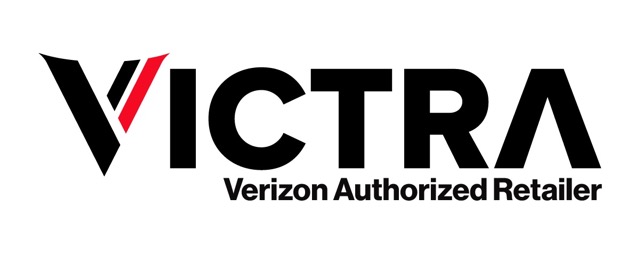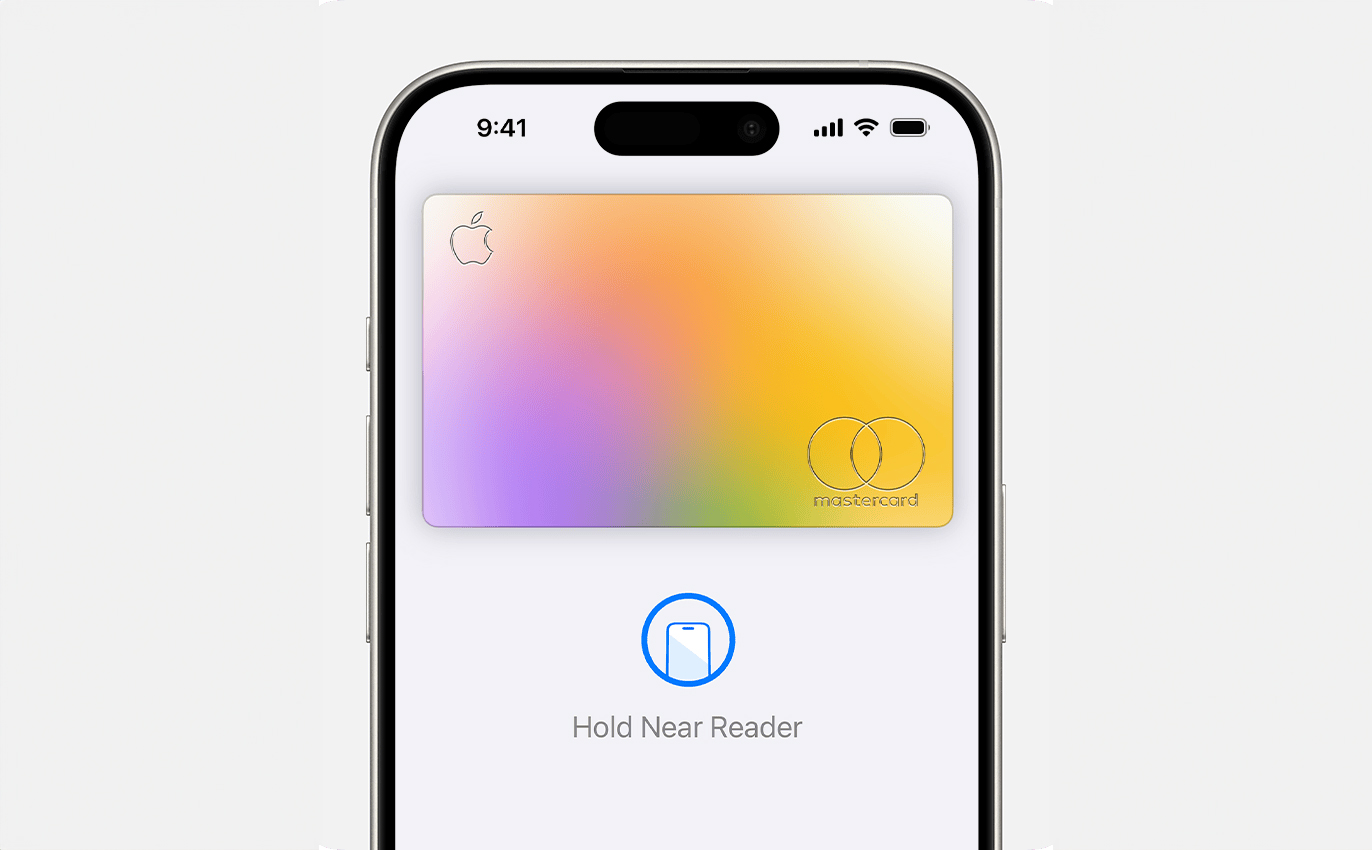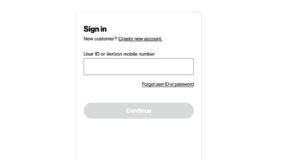Table of Contents
What is Apple Pay?
Apple Pay is a digital payment service created by Apple that allows users to make secure transactions using their devices. It simplifies the payment process in stores, apps, and online by enabling users to pay with just a tap or a touch.
Key Features of Apple Pay:
- Contactless Payments: Use your iPhone or Apple Watch to pay at participating retailers without needing a physical card.
- In-App Purchases: Make purchases easily in apps that support Apple Pay, streamlining the checkout process.
- Online Shopping: Purchase goods and services on websites that accept Apple Pay, reducing the need to enter card details manually.
Apple Pay Features
Apple Pay has become an essential payment method for many users, offering several advantages that enhance the shopping experience. Here are some key reasons why Apple Pay is important:
- Enhanced Security
Apple Pay prioritizes user security by employing advanced encryption and tokenization. This means your actual card numbers are never shared with merchants, reducing the risk of fraud.
- Convenience
- Fast Transactions: With Apple Pay, you can complete payments in seconds by simply tapping your device.
- No Physical Cards Needed: You don’t have to carry multiple cards, making your wallet lighter.
- Wide Acceptance
Many retailers, both in-store and online, now accept Apple Pay. This widespread acceptance means you can use it for:
- Grocery Shopping
- Dining Out
- Online Purchases
- In-App Payments
- Integration with Apple Ecosystem
Apple Pay works seamlessly across various Apple devices, including:
- iPhone
- Apple Watch
- iPad
- Mac
This integration allows you to manage payments effortlessly across all your devices.
- Track Your Spending
The Wallet app allows users to track their transactions easily. This feature helps you monitor spending patterns and manage your budget more effectively.
How to Use Apple Pay
To effectively utilize this payment method, follow these steps:
- Set Up Apple Pay: Open the Wallet app, add your credit or debit card, and verify it with your bank. Click here to learn more.
After setting up Apple Pay, you can start using it for various transactions:
- In Stores: Simply hold your device near the contactless payment terminal and authenticate using Face ID, Touch ID, or your passcode.
- In Apps or Online: Choose Apple Pay at checkout, review your payment details, and confirm your purchase.
Steps to Use Apple Pay in Stores
- Check for Acceptance
- Look for the Apple Pay logo or the contactless payment symbol at the checkout to confirm that the store accepts Apple Pay.
- Unlock Your Device
- Ensure your iPhone is unlocked. If you’re using an Apple Watch, simply raise your wrist.
- Open Apple Wallet
- On your iPhone, you can either:
- Double-click the side button to bring up your Wallet.
- Open the Wallet app directly.
- On your iPhone, you can either:
- Select Your Payment Card
- If you have multiple cards, swipe to select the one you want to use. Your default card will appear automatically.
- Hold Your Device Near the Terminal
- Position the top of your iPhone or the display of your Apple Watch near the contactless payment terminal.
- Authenticate Your Payment
- Use Face ID, Touch ID, or your passcode to complete the transaction. You should feel a vibration or hear a beep indicating that your payment was successful.
Steps to Use Apple Pay in Apps and Online
- Check for Apple Pay Availability
- Look for the Apple Pay logo or the “Buy with Apple Pay” option during the checkout process in apps or on websites.
- Select Apple Pay at Checkout
- When you’re ready to pay, choose Apple Pay as your payment method.
- Review Payment Details
- Confirm the payment amount and ensure the correct shipping address is displayed.
- Authenticate Your Payment
- Use Face ID, Touch ID, or your passcode on your device to authorize the payment.
- Complete Your Purchase
- Once authenticated, the transaction will process. You’ll receive a notification confirming your purchase.
Tips for Secure Transactions
Using Apple Pay is a secure way to make payments, but it’s essential to follow best practices to ensure your transactions remain safe. Here are some valuable tips for secure transactions while using Apple Pay.
- Use Strong Authentication
- Enable Face ID or Touch ID: Make sure to use biometric authentication for an added layer of security.
- Set a Strong Passcode: Choose a complex passcode that is difficult to guess, enhancing your device’s overall security.
- Keep Your Software Updated
- Regularly update your iPhone or Apple Watch to ensure you have the latest security features and enhancements.
- To check for updates, go to Settings > General > Software Update.
- Monitor Your Transactions
- Frequently review your transaction history in the Wallet app. Look for any unauthorized charges and report them immediately.
- You can access your transaction history by tapping on the card in the Wallet app.
- Enable Two-Factor Authentication
- For added security, enable two-factor authentication on your Apple ID. This adds a second layer of protection when accessing your account.
- You can enable this feature in Settings > [Your Name] > Password & Security.
- Be Cautious with Public Wi-Fi
- Avoid making transactions using public Wi-Fi networks, as they can be less secure.
- If you need to make a purchase while connected to public Wi-Fi, consider using a VPN for additional security.
- Remove Unused Cards
- Regularly check your Apple Wallet and remove any cards that you no longer use. This minimizes the risk of unauthorized access to your payment methods.
- To remove a card, go to Settings > Wallet & Apple Pay, select the card, and tap Remove Card.
- Keep Your Device Secure
- Use a lock screen on your device to prevent unauthorized access.
- Consider enabling features like Find My iPhone, which helps locate your device if it is lost or stolen.
is a skilled Web Developer and Designer. He builds and designs websites that focus on best UI/UX practices. Justin is also a Verizon Product Expert at Victra, helping customers with Verizon products and services. His mix of design, coding, product, and general knowledge makes him a valuable and knowledgeable team member.