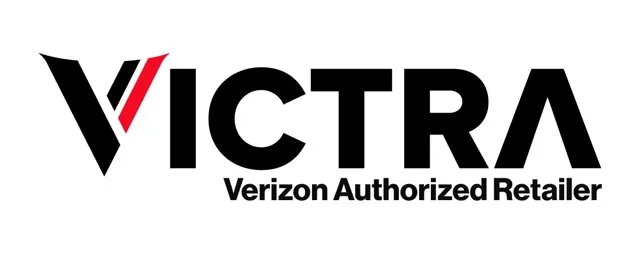Welcome to Verizon Home Internet
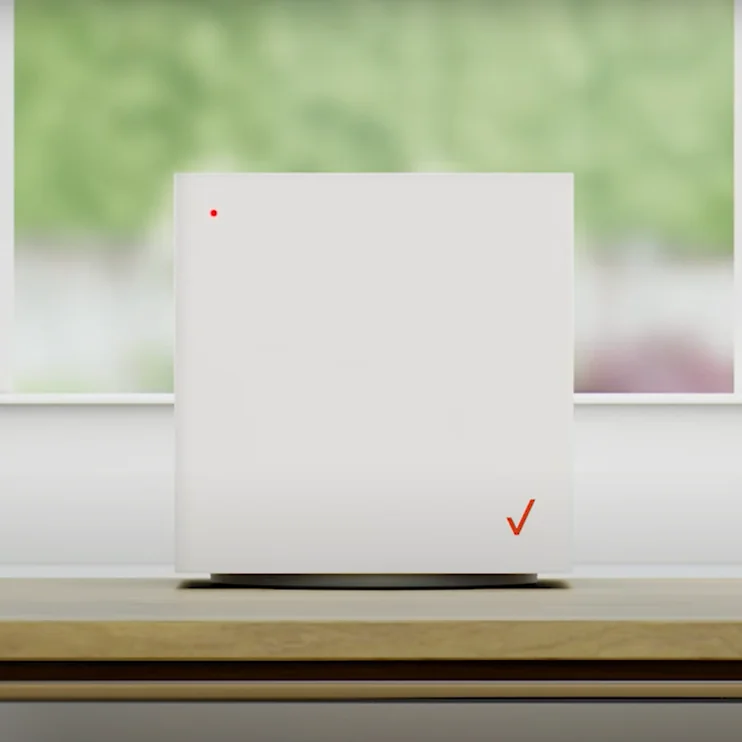
Step 1: Watch the video.
Watch the video and get started on your home internet journey by clicking the button down below.
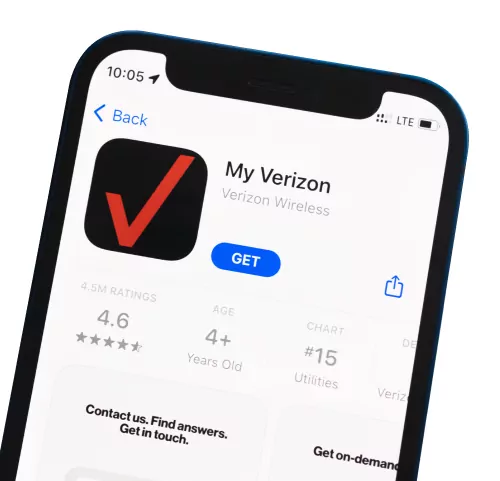
Step 2: Download the My Verizon app.
Get the app for step-by-step setup instructions, easy access to our support team, and more.

Step 3: Plug in your Verizon Internet Gateway.
After plugging it in, the Gateway should take about 5 minutes to connect to our 5G Ultra Wideband network. Once you’re on our network, you’ll use My Verizon app to connect your devices and personalize your settings.
Most Frequently Asked Questions About 5G Home Internet
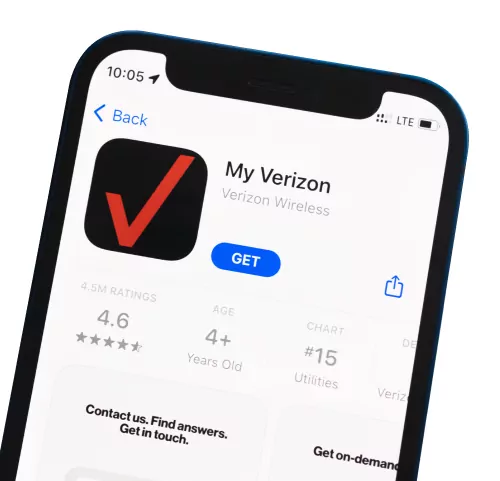
Step 1: Download the My Verizon app.
Get the app for step-by-step setup instructions, easy access to our support team, and more.

Step 2: Plug in your Verizon Internet Gateway.
After plugging it in, the Gateway should take about 5 minutes to connect to the Verizon network. Once you’re on our network, you’ll use My Verizon app to connect your devices and personalize your settings.
Most Frequently Asked Questions About LTE Home Internet
Challenges setting up your Verizon Home Internet Device?
Contact Victra for setup assistance.
1-888-343-2737
10am to 5pm M-F EST