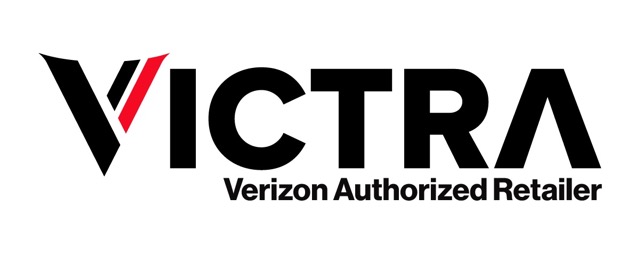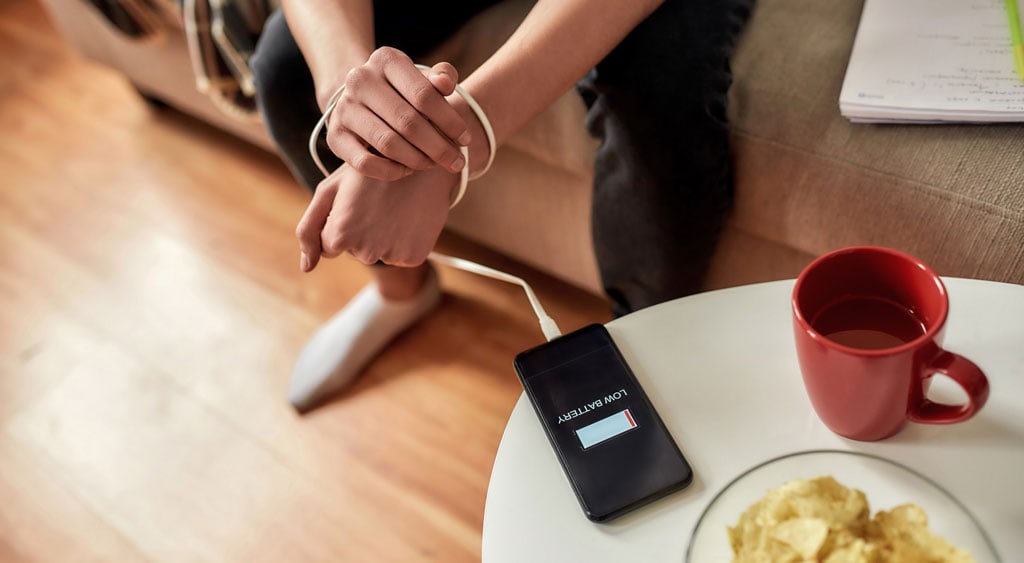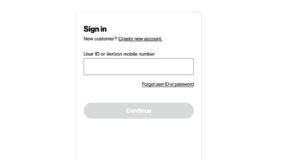Table of Contents
“Why is my phone battery draining so quickly?” is a common question, and one with no easy answer. A rapidly draining battery in an older phone can be a sign it’s time to upgrade to a new device, but hidden factors can contribute to even a new phone’s idle battery drain.
To help you get the most out of your phone’s battery life, here’s a few tips on how to reduce phone idle battery usage, so you never have to wonder “what is using my battery” again.
Factors that Impact Your Smartphone’s Battery Life
The following are all common causes of idle battery drain in both iPhones and Android smartphones. Many of the causes of battery drain are default settings that you can quickly change.
Brightness Level
The brighter your screen, the more power it drains from your battery. Rather than manually adjusting screen brightness, you can activate your phone’s automatic auto-brightness feature, which lowers screen brightness when you’re in dark environments.
Often auto-brightness is activated by default, but if not (or if you just want to make sure the option is active) you can turn on the feature yourself.
- Android: Go to Settings>Display> and toggle on Adaptive Brightness.
- iPhone: Open Accessibility>Display Settings>Display and Brightness>Toggle on Automatic.
If you want to conserve battery life even more, you can activate your phone’s Dark Mode, which presents text as a light gray or white against a dark background:
- Android: Settings>Display>Advanced>toggle on Dark Theme.
- iPhone: Settings>Display and Brightness>Dark.
Background Apps
Apps running quietly in the background are a common cause of idle battery drain in phones. Even when you think they’re closed, many apps continue to leach power thanks to the permissions you granted them upon installation (whether you knew it or not).
Always fully close apps when you finish using them, although this alone doesn’t always resolve background use. You can go to your phone’s settings to check which apps are eating the most power. To do so, take the following steps:
If you spot apps you don’t use eating up power, delete them. Checking app battery usage also gives you a feel for which apps consume the most power, so you can avoid using them when your battery is low.
Location Services
GPS location services often leave people wondering “what is draining my battery?” While necessary for navigation apps, location services are often used by other apps to track your movements, whether the app needs to know or not.
You probably don’t want to disable your phone’s GPS completely, especially if you use navigation apps frequently. Instead, you can turn off location services to specific apps:
- iPhone: Go to Settings>Privacy>Location Services>turn Precise Location off on individual apps.
- Android: Got to Settings>Advanced>App Permissions>Location>Turn off location privileges on individual apps.
Hotspots
Using Wi-Fi takes less battery power than connecting to your cellular network, so use trusted Wi-Fi networks when possible. Having said that, letting your phone roam for Wi-Fi hotspots eats up battery power. Shut off hotspot roaming when you don’t need it, and you should see an increase in battery life:
- iPhone: Go to Settings>Wi-Fi> and toggle Ask to Join Networks off.
- Android phones: Go to Settings>Network & Internet>Wi-Fi>Wi-Fi Preferences>and toggle off Connect to public networks.
Personal Auto Updates
Automatically checking for updates may keep your apps and operating system up-to-date, but if your phone continuously searches for app updates and downloads them as it finds them, it will constantly drain your battery. Instead, turn off auto updates and manually check for new uploads at the beginning of every month.
- Android: Launch the Google Play app and tap the three horizontal lines in the upper left of the screen. Select Settings>Auto-update apps>Don’t auto-update apps>Done.
- iPhone:: Open Settings>App Store>turn off App Updates.
Vibrate Mode
Vibrate mode is great when you need to check your phone in quiet locations, but uses energy every time you get a notification or phone call. Turn it off if you want to conserve battery power.
- Android: Go to Settings>Accessibility>Vibration and Haptic Strength. In the Vibration section you can choose to turn off Ring Vibration, Notification Vibration, and Touch Feedback.
- iPhone:: Navigate through Settings to Sounds and Haptics. In the Vibrate section, turn off Vibrate on Ring and Vibrate on Silent.
Bluetooth
Bluetooth is great for wireless earbuds and connecting to other devices. If it’s active and you’re not using it, however, Bluetooth is a major cause of phone idle battery drain. Turn it off when not in use.
- Android: Go to Settings>Connected Devices>Connection Preferences>Bluetooth and tap the Bluetooth toggle switch off.
- iPhone:: Go to Settings>Bluetooth and toggle Bluetooth off.
Extending Your Phones Battery Life
Now that you know how to reduce phone idle battery usage, what else can you do? There are ways to recharge your phone faster and remember, one of the best ways to conserve a phone battery is simply to turn it off when it’s not in use.
Bonus Tips
- Keep your phone’s operating system up to date: Install operating system updates to improve power management and battery performance[1].
- Adjust screen brightness: Dim the screen and set the brightness to change automatically to reduce battery consumption[2][3].
- Turn on power-saving mode: Activate your phone’s power-saving mode to limit background activity and save battery power[1][5].
- Be selective with location services: Limit location tracking and turn off unnecessary location access to conserve battery life[1][3].
- Optimize charging: Avoid completely discharging and recharging the battery, and keep your phone’s battery charge level constantly above 20%[1].
- Turn off push notifications: Minimize push notifications to reduce battery consumption[1].
- Limit app battery consumption: Check and manage apps that consume high battery power[1].
- Use dark mode: Enable dark mode to reduce power consumption, especially on devices with OLED screens[1].
- Turn off unused features: Disable Bluetooth, Wi-Fi, and other features when not in use to save battery power[3][5].
- Delete unused accounts and apps: Remove unused accounts and apps to reduce background activity and extend battery life[3].
By following these tips, you can effectively extend your phone’s battery life and improve its overall lifespan.
Citations:
- [1] https://www.mail.com/blog/posts/long-phone-battery-life/164/
- [2] https://www.aarp.org/home-family/personal-technology/info-2021/battery-life.html
- [3] https://support.google.com/android/answer/7664692?hl=en
- [4] https://www.reddit.com/r/samsung/comments/t3yfa8/battery_life_tips/
- [5] https://www.pcmag.com/how-to/9-tips-to-boost-your-android-phones-battery-life
Phone batteries do lose their ability to hold a charge over time. If your phone seems to die quickly no matter what you do, it might be time to upgrade to a new, more powerful model. Alternatively, stop by one of our more than 1500 retail store locations nationwide for free information on our best deals and on the spot device trade-in valuation.
is a skilled Web Developer and Designer. He builds and designs websites that focus on best UI/UX practices. Justin is also a Verizon Product Expert at Victra, helping customers with Verizon products and services. His mix of design, coding, product, and general knowledge makes him a valuable and knowledgeable team member.