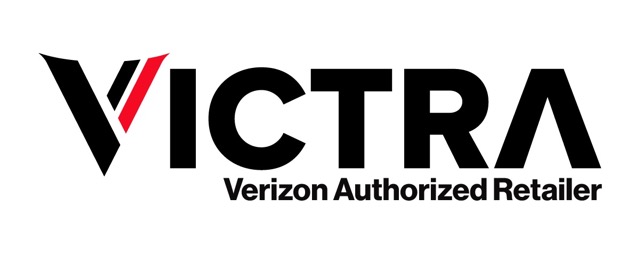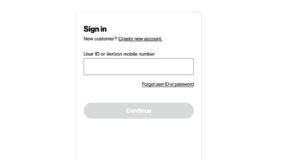Table of Contents
In this article, we will show you how to scan QR codes with your Android or Apple device. QR codes are black and white squares used to access information and services. You see them everywhere nowadays, in restaurants, subways, stores, and other locations. “QR” stands for Quick Response, and they have become a preferred way to transmit information.
What are QR Codes Used For?
QR codes have all manner of uses. Stores and posters use QR codes to provide augmented reality advertisements. Many restaurants have replaced paper menus with QR codes you download at your table. Organizations use QR codes to authenticate designer clothing, provide information during museum tours, share Wi-Fi, or offer discounts. WGarehouses and supply chains use QR codes to track products, and some countries now allow you to pay for products using QR codes.
How Do You Scan a QR Code?
Scanning a QR code is easy, as most phones are QR-compatible. Scanning a QR is as simple as taking a picture of the black-and-white square with your phone camera and following the instructions that pop up. There are, of course, differences in how to scan a QR code on an Android or iPhone, and some phones require you to download a QR reader app.
Linking to a QR code triggers an action on your phone. This action can be as simple as opening a website or as complicated as downloading an app or having your phone perform a specific action. Because of this, it’s important to know what a QR code does before you scan it.
How to Scan a QR Code on an iPhone
You can scan a QR code on an iPhone that runs iOS 11 or later operating systems. To do so, follow these steps:
- Open the camera app by swiping left on the lock screen or find the camera on your home screen.
- Select the rear-facing camera in Photo mode (the camera can’t read a QR code in Video mode).
- Center the QR code on the screen so all four corners of the black-and-white square are in the frame. Hold the phone steady on the QR code for a few seconds.
- Once the camera scans the code, a pop-up banner will appear above it, and you should see a yellow QR code icon in the bottom right corner of the camera app.
- Tap the pop-up notification or QR icon to open the link or trigger the action associated with the QR code.
If the QR banner and icon don’t appear, check if you have the Scan QR Codes function enabled by opening Settings>Camera and toggling Scan QR Codes on (the toggle bar will turn green). If the code still refuses to scan, take a picture of it. Select the image in the Photo app and tap the Live Text icon (it’s located in the bottom-right corner of the app and looks like three lines in a box). Tap the code again, and the popup banner should appear.
How to scan QR codes with an Android phone’s camera app
Google has supported QR codes since 2018, and most phones running Android 9 or later use the camera app to scan QRs. If you have a Samsung or other model of Android phone, here’s how to scan a QR code on an Android without an app.
- Open the Camera app.
- Using the rear-facing camera in Photo or Camera mode, line up the QR code so all four corners of the code are visible in the viewfinder.
- Hold the phone steady for a few seconds.
- When a notification popup appears, tap it to open the QR link or activate the related action.
How to scan codes with Google Lens on Android
Google has supported QR codes since 2018, and most phones running Android 9 or later use the camera app to scan QRs. If you have a Samsung or other model of Android phone, here’s how to scan a QR code on an Android without an app.
- Open the Camera app.
- Using the rear-facing camera in Photo or Camera mode, line up the QR code so all four corners of the code are visible in the viewfinder.
- Hold the phone steady for a few seconds.
- When a notification popup appears, tap it to open the QR link or activate the related action.
How to scan QR codes with an Android phone’s camera app
If you cannot scan a code with a Google phone, you can use the Google Lens app. You may see the Google Lens icon (a circle in a broken box) on the screen when you try to scan the code, or you may have to select Modes in the bottom right of the camera app and select Lens. Once you select Lens, position the QR code in the white lines on the screen. Tap the magnifying glass icon to scan the code.
Some phones let you open Google Lens by tapping and holding the QR code in the camera screen until a multi-colored spinning wheel appears. Tap the popup banner that appears to access the code.
How to scan QR codes using an app
While you can scan most QR codes on Android without an app, some phones simply don’t have QR capabilities baked in. If your camera and Google Lens won’t scan codes, you can download a code reader for Android devices in the Play Store.
A word of caution about QR code scanning apps. Many of them require you to accept long permissions lists that have nothing to do with scanning codes, and almost all free scanning apps are ad-supported. Thankfully, there’s QR Code No Ads. The app’s main feature is right in the name – it’s an ad-free open-source code scanner.
is a skilled Web Developer and Designer. He builds and designs websites that focus on best UI/UX practices. Justin is also a Verizon Product Expert at Victra, helping customers with Verizon products and services. His mix of design, coding, product, and general knowledge makes him a valuable and knowledgeable team member.