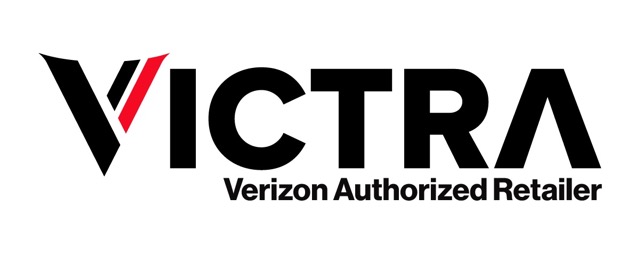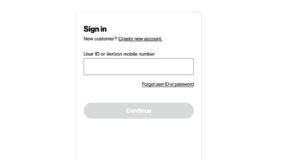Table of Contents
What is Resetting an Apple Watch?
Resetting an Apple Watch refers to the process of either restarting the device to resolve minor issues or restoring it to its factory settings to wipe all personal data. Knowing how to reset Apple Watch can be helpful in a variety of situations, from fixing a frozen screen to preparing the watch for sale or transfer.
There are two main types of resets:
- Soft Reset
A soft reset involves restarting the Apple Watch without deleting any data. It is useful for resolving temporary software glitches, performance slowdowns, or minor unresponsiveness. For example, if your watch is lagging or apps aren’t loading properly, a soft reset can refresh the system. - Factory Reset
A factory reset, also known as erasing all content and settings, wipes the device completely. This is necessary when you’re selling, giving away, or troubleshooting more severe software problems. After a factory reset, the Apple Watch will be restored to its original state, as if it were brand new.
Reasons to Reset an Apple Watch
- Fixing Software Issues: If your Apple Watch experiences issues like freezing, crashing apps, or connectivity problems, resetting may solve the problem.
- Unpairing the Device: Before selling or giving away your Apple Watch, a factory reset ensures your personal data is erased and the Activation Lock is disabled.
- Performance Refresh: If the Apple Watch is running slow or apps are unresponsive, a soft reset can help refresh its performance without deleting any data.
When Should You Reset Your Apple Watch?
- When the screen freezes or becomes unresponsive.
- If your watch is running slower than usual.
- When troubleshooting persistent software issues.
- Before selling or passing it to a new owner.
Why is Resetting Your Apple Watch Important?
Resetting your Apple Watch is important for maintaining its performance, fixing software problems, and protecting your personal data. Understanding how to reset Apple Watch allows you to troubleshoot issues and prepare the device for transfer or sale.
Here’s why resetting can be critical:
- Troubleshooting Software Issues
Over time, your Apple Watch may experience software glitches, like freezing, app crashes, or syncing problems with your iPhone. A reset can often resolve these problems:
- Soft Reset: Restarting the watch without losing data can clear temporary bugs.
- Factory Reset: A full reset can solve more persistent issues by restoring the watch to its original settings.
- Enhancing Performance
If your Apple Watch becomes sluggish or unresponsive, a reset can refresh its performance. Whether you opt for a soft reset to speed up operations or a factory reset to fully restore the device, it can significantly improve responsiveness.
- Protecting Your Personal Data
When preparing to sell or give away your Apple Watch, resetting it is essential to safeguard your privacy. A factory reset removes all personal information, including:
- Health Data: Your activity and fitness tracking data.
- Messages and Contacts: All communication and contact information.
- Apple Pay Information: Ensures no financial data is left on the watch.
Unpairing the watch from your iPhone before performing a factory reset also disables the Activation Lock, allowing the new owner to pair it easily.
- Preparing for a New User
If you are transferring ownership, resetting ensures the new user can start fresh. It erases your data and allows them to set up the device as their own.
How to Soft Reset Your Apple Watch
A soft reset is the process of restarting your Apple Watch without deleting any of your data. This is helpful if your watch is experiencing minor issues, such as freezing or sluggish performance. Knowing how to reset Apple Watch via a soft reset can resolve many temporary software glitches and improve overall performance.
Steps to Soft Reset Your Apple Watch
Follow these simple steps to perform a soft reset:
- Press and hold both the Side Button and Digital Crown
- These are the two physical buttons on your Apple Watch.
- Keep holding the buttons
- Wait until the Apple logo appears on the screen. This usually takes about 10 seconds.
- Release the buttons once the Apple logo appears
- Your Apple Watch will restart, and the screen will go dark briefly before showing the Apple logo.
- Wait for the watch to fully reboot
- This process takes a few moments, and once done, your watch should be back to normal with no data lost.
Why Soft Resetting Can Be Useful
- Fix Minor Glitches: A soft reset can quickly resolve issues like apps freezing, Bluetooth connection problems, or unresponsiveness.
- Non-intrusive: Since no data is erased, it’s a low risk troubleshooting step.
How to Factory Reset Your Apple Watch
A factory reset erases all data and settings on your Apple Watch, restoring it to its original state. This is essential if you’re planning to sell, give away, or troubleshoot persistent software issues. Knowing how to reset Apple Watch with a factory reset is crucial for maintaining your data security and resolving significant device problems.
Steps to Factory Reset Your Apple Watch
Here’s how to factory reset your Apple Watch in a few simple steps:
- Open the Settings app on your Apple Watch
- Navigate to the home screen by pressing the Digital Crown.
- Tap on “General”
- Scroll down to find this option in the settings menu.
- Select “Reset”
- This is where you’ll find all reset options, including the factory reset.
- Choose “Erase All Content and Settings”
- Confirm this choice to start the reset process.
- Enter your passcode (if prompted)
- You may be asked to input your Apple Watch passcode to confirm the reset.
- Unpair your watch from your iPhone (if not already done)
- Unpairing through the Apple Watch app on your iPhone will back up your data and disable Activation Lock.
- Wait for the reset to complete
- The process may take a few minutes, and once finished, your watch will reboot as if it’s brand new.
When Should You Factory Reset Your Apple Watch?
- Selling or Giving Away the Watch: A factory reset ensures that all your personal data, including health records and payment information, is erased.
- Troubleshooting Serious Issues: If your watch is facing severe software problems, factory resetting can often resolve these issues.
What Happens After a Factory Reset?
After you complete the factory reset, you’ll have two options:
- Set up the watch as new.
- Restore from a previous backup using your iPhone or iCloud.
What to Do After Resetting Your Apple Watch
Once you’ve learned how to reset Apple Watch—whether via a soft reset or factory reset—there are important steps to follow to get your device working again or prepared for a new user. Here’s what you should do immediately after resetting your Apple Watch.
- Set Up Your Apple Watch as New
If you’re starting fresh with a factory reset, you’ll need to set up the watch from scratch:
- Power on the Apple Watch by pressing and holding the Side button until the Apple logo appears.
- Pair it with your iPhone: Hold your iPhone close to the watch, and a prompt will appear to initiate pairing.
- Follow the on-screen setup instructions: You’ll be guided through steps like setting a passcode, choosing settings, and connecting to Wi-Fi.
- Restore from a Backup (Optional)
If you’ve reset your Apple Watch but plan to continue using it, you can restore all your previous data:
- During setup, your iPhone will prompt you to restore from a previous backup.
- Select the backup that includes your latest data.
- Wait for the restoration: This process can take a few minutes, depending on the size of your backup.
- Reconnect to Wi-Fi and Bluetooth
After resetting, you may need to reconnect your Apple Watch to networks and devices:
- Go to Settings > Wi-Fi to reconnect to your home or work network.
- Ensure Bluetooth is enabled on your iPhone, as it helps maintain the connection between the devices.
- Re-enable Health and Fitness Tracking
If you use your Apple Watch for health tracking:
- Open the Health app on your iPhone and confirm that your watch is synced.
- Set up Activity Goals again if the data was lost during the reset.
- Reinstall Apps
Resetting may erase third-party apps from your watch, so you’ll need to reinstall them:
- Open the Watch app on your iPhone.
- Browse through the available apps in the “App Store” tab and reinstall the ones you want to use.
- Re-add Payment Cards
For users who rely on Apple Pay:
- Open the Watch app on your iPhone.
- Navigate to the “Wallet & Apple Pay” section and add your credit or debit cards again.
is a skilled Web Developer and Designer. He builds and designs websites that focus on best UI/UX practices. Justin is also a Verizon Product Expert at Victra, helping customers with Verizon products and services. His mix of design, coding, product, and general knowledge makes him a valuable and knowledgeable team member.