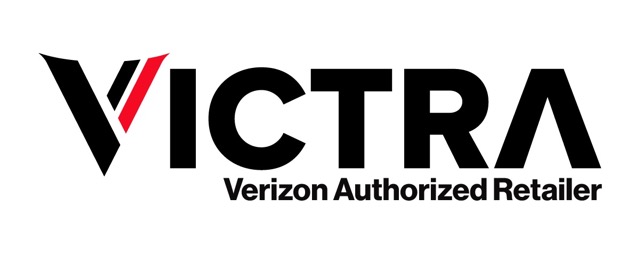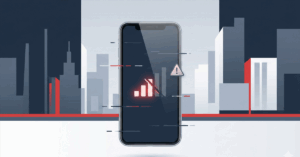Table of Contents
Spam messages are the texting equivalent of robocalls – annoying, all-too-frequent, and usually thinly veiled scams. Since spammers will continue operating in the future, now is the time to learn how to block spam texts.
Before we start, however, it is important to remember what not to do with a spam message. Never respond to any message you think is spam. If you do, the spammers will know your phone number is active. Not only will they then add it to their own active texting lists, but they’ll sell their list to other spammers. The end result will be even more spam, so don’t respond, no matter how tempting it is to send a few choice words the spammer’s way.
That said, here’s the answer to “how can I block spam texts?”
How to block text spam on Android
Android smartphones offer built-in spam protection, which can be used to help keep your mobile phone secure. Activating spam protection with an Android phone only takes a few clicks:
- Open the Messenger app
- In the upper right corner of the app, click the three dots.
- Select Settings and then Spam Protection.
- Toggle Spam Protection on (the feature may or may not be already active, so it’s important to check).
Once activated, Android will warn you if the app thinks a text looks suspicious, and you’ll have an opportunity to either report the message as spam or verify it isn’t spam. This step is important, as some legitimate texts can look like spam to the app’s algorithm. If spam protection auto-blocked suspicious texts you could wind up missing important messages.
How to block and specific spam text messages on Android
Android’s spam protection isn’t perfect – no spam protection is – and sometimes spam messages will slip past its defences. When this happens you need to know how to block and how to report spam texts.
- Open the text and tap the three dots in the upper-right corner of the screen.
- Select Details>Block and Report Spam.
You can choose to either block the number, or block the number and tap Report Spam so Google can investigate it. If you ever need to check which numbers you blocked, go to Settings>Spam and Blocked for a complete list. This is helpful if you think you blocked a number you needed and want to unblock it.
How to stop spam texts on iPhones
The iPhone takes a slightly different approach towards spam protection. When Apple’s Filter Unknown Senders option is on, your phone blocks any number that isn’t already in your contacts list and which you haven’t contacted in the past. While this certainly blocks spammers, there’s an obvious flaw in this system: sometimes you get legitimate texts from numbers that aren’t in your contacts. So if, say, your pizza delivery driver texts to say he’s having trouble finding your apartment, you won’t get the text (or your pizza).
If you want to turn on Filter Unknown Senders, take the following steps:
- Open Settings.
- Select Messages–>Message Filtering
- Turn on Filter Unknown Senders.
Never respond to any message you think is spam.

How to block specific spam text messages on iPhone
Given the carpet-bombing approach Filter Unknown Senders uses to block spam, you might want to learn how to stop spam texts on iPhones as they appear and keep the filter toggled off. Here’s how to block spam texts manually on an iPhone:
- Open the spam text.
- Click the user icon at the top of the page.
- Tap the Info icon, followed by the Info button.
- Tap Block this Caller.
How to report spam text messages to your carrier
Verizon and other major carriers allow you to report spam texts by forwarding the text to 7726 (SPAM). Your carrier will investigate the text and prevent the spammer from using that number to send texts to other customers. Texts sent to 7726 do not count towards your monthly data plan.
How to block spam texts with Verizon’s Call Filter app
If Verizon is your carrier, you can sign up for the Verizon Call Filter App. The app allows you to block spam texts and robocalls based on risk level. The app comes preinstalled on most Verizon Android phones, and can be downloaded either through Google Play or the Apple App Store.
The basic version of Verizon’s Call Filter app is free to use. The Plus version, which offers more ways to manage spam, costs $2.99 a month for a single line or $7.99 a month for three or more lines. You can block and report spam manually or auto-block by low, medium, and high risk levels. Other options include blocking calls from specific area codes, auto alerts when an unknown caller phones or texts you, and the ability to block and report pictures sent by text.
Spam isn’t going to go away, unfortunately, but by taking a few simple steps you can greatly reduce the number of times you respond to a text notification only to realize yet another spammer has eaten a few seconds out of your day.
Shut down spam with Verizon’s Call Filter App
Verizon’s Call Filter app is automatically enabled for postpaid plans on most out-of-box Android phones, and can be downloaded on the Apple store for iPhones using iOS 13 and up.
- Spam detection
- A spam filter
- A call log of blocked/spam calls
- The ability to report numbers for free.
- Caller ID
- A spam risk meter
Verizon’s Call Filter app is available for $2.99 a month, or $7.99 a month for plans with three or more lines. It’s one more weapon in the ongoing battle against spam. For additional information on Call Filter and how it can help you reduce how often you deal with spam, drop by your local Victra store.
Click Here and Get The Verizon Call Filter
TOP SELLERS
Your next phone should be one of our best phones.

![]()
![]()
![]()

![]()
is a skilled Web Developer and Designer. He builds and designs websites that focus on best UI/UX practices. Justin is also a Verizon Product Expert at Victra, helping customers with Verizon products and services. His mix of design, coding, product, and general knowledge makes him a valuable and knowledgeable team member.