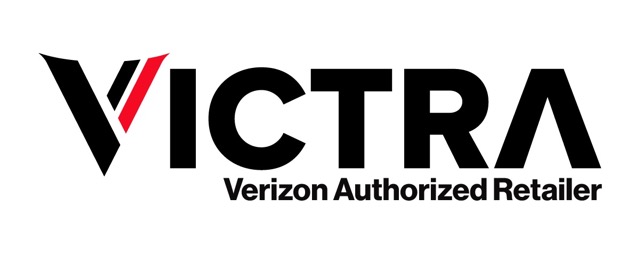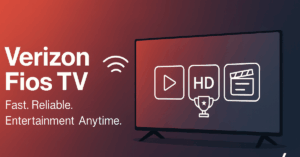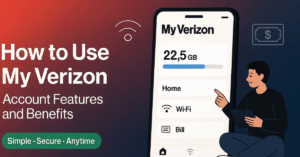Table of Contents
What Is Text Scheduling on iPhone?
Text scheduling on an iPhone is the process of composing a text message in advance and setting it to be sent automatically at a later time. This can be especially useful for reminders, special occasions, or ensuring timely communication without needing to remember to send the message manually.
Key Points About Text Scheduling on iPhone:
- Convenience: Automates sending messages, freeing you from having to remember to send them.
- Timeliness: Ensures your messages reach recipients at the most appropriate time.
- Personal and Professional Uses: Ideal for birthday reminders, meeting follow-ups, or any time-sensitive communication.
Can You Schedule a Text on iPhone Natively?
iPhones do not have a built-in text scheduling feature in the Messages app. However, there are methods to schedule texts using the Shortcuts app and third-party apps.
How to Schedule a Text on iPhone Using Shortcuts:
- Open the Shortcuts App: Found on all iPhones running iOS 13 or later.
- Create a New Automation:
- Tap the “+” icon.
- Select “Create Personal Automation.”
- Set the Trigger:
- Choose “Time of Day.”
- Specify when you want the message sent.
- Add the Action:
- Select “Send Message.”
- Enter your recipient and message.
- Save the Automation: Tap “Next,” review, and then tap “Done.”
Tip: This method requires setting up an automation for each message, which may not be as seamless as a dedicated app.
Third-Party Apps for Scheduling Texts on iPhone
For more advanced scheduling, you can use third-party apps like Scheduled or AutoSender. These apps offer:
- Ease of Use: Simple interfaces that streamline the scheduling process.
- Additional Features: Options for recurring messages, multiple recipients, and more.
Note: These apps may require a subscription or in-app purchases.
Frequently Asked Questions:
- Can you schedule a text on iPhone without third-party apps?
Yes, using the Shortcuts app, but it’s less intuitive compared to third-party options. - Is scheduling texts on iPhone secure?
Yes, provided you use reputable apps with good reviews and strong privacy policies.
By understanding and utilizing these methods, you can effectively schedule texts on your iPhone, ensuring your messages are sent at the perfect time.
Why Scheduling Texts on iPhone Matters
Scheduling texts on an iPhone is a powerful tool that can enhance both personal and professional communication. It offers flexibility, convenience, and precision in your messaging, ensuring that your texts are sent at the perfect time without the need for manual intervention.
Key Benefits of Scheduling Texts on iPhone:
- Timing is Everything: Sending a message at the right moment can make a significant impact. Whether it’s a reminder, a birthday greeting, or a work-related update, timing can affect how the message is received and acted upon.
- Enhanced Productivity: By scheduling messages, you free yourself from the need to remember to send them later. This can reduce mental load and help you focus on more important tasks.
- Consistent Communication: Regular communication is key in both personal relationships and business. Scheduled texts allow you to maintain consistency, whether it’s weekly check-ins or timely updates.
Can You Schedule a Text on iPhone to Improve Communication?
Absolutely. Here’s how it can help:
- Reminders: Schedule reminders to ensure you never miss important events, deadlines, or meetings.
- Birthday and Anniversary Messages: Plan ahead by scheduling birthday or anniversary messages to be sent automatically, showing thoughtfulness and care.
- Work Follow-ups: Set up automated follow-ups for emails or meetings, ensuring prompt and professional communication.
Example: “By scheduling a text to confirm an appointment, you can ensure that the message reaches your client at the optimal time, reducing the chances of missed appointments.”
How Scheduling Texts Can Help:
- Avoid Awkward Timing: Sometimes, sending a text too early or too late can be awkward. Scheduling lets you avoid these pitfalls by delivering your message at a more appropriate time.
- International Communication: If you communicate across different time zones, scheduling ensures that your messages are sent during business hours, improving response rates.
Pro Tip: Use third-party apps like Scheduled to manage text scheduling with greater ease and additional features.
Frequently Asked Questions:
- Can you schedule a text on iPhone for later without disturbing someone’s sleep?
Yes, scheduling allows you to compose a message at any time and set it to be delivered during the recipient’s waking hours. - Is it possible to schedule recurring texts?
Yes, third-party apps provide options for recurring messages, making it easier to maintain regular communication.
Scheduling texts on iPhone not only simplifies your communication but also ensures that your messages are timely, relevant, and effective. Whether for personal use or business, this feature is essential for anyone looking to stay organized and proactive in their messaging.
How to Schedule a Text on iPhone Using Shortcuts
If you’re wondering, “Can you schedule a text on iPhone?”—the answer is yes, but with a little help from the Shortcuts app. This built-in iOS app allows you to automate tasks, including scheduling text messages to be sent at a later time.
Step-by-Step Guide to Scheduling Texts on iPhone Using Shortcuts:
- Open the Shortcuts App:
- Pre-installed on iPhones running iOS 13 or later.
- If you don’t see it, download it from the App Store.
- Create a New Automation:
- Tap the “+” icon in the top-right corner.
- Select “Create Personal Automation.”
- Set the Trigger:
- Choose “Time of Day” to determine when the message will be sent.
- Specify the exact time or choose a range like “Morning” or “Evening.”
- Add the Action:
- Tap “Add Action” and search for “Send Message.”
- Select “Send Message” and enter the recipient’s name or number.
- Type your message in the provided field.
- Review and Save:
- Tap “Next” to review your automation.
- Disable the “Ask Before Running” option for hands-off automation.
- Tap “Done” to save your scheduled text.
Tips for Using Shortcuts to Schedule Texts on iPhone:
- Multiple Recipients: If you want to send the same message to multiple people, add them all in the “Recipients” field.
- Customize Your Trigger: Besides “Time of Day,” you can set other triggers like location or connecting to Wi-Fi, depending on your needs.
- Avoid Interruptions: If you want the text to send automatically without confirming each time, ensure “Ask Before Running” is turned off.
Example: “To schedule a reminder text for a meeting at 8:00 AM, set the trigger to ‘Time of Day’ and input your message. This ensures timely communication without manual effort.”
Frequently Asked Questions:
- Can you schedule a text on iPhone without using third-party apps?
Yes, the Shortcuts app allows you to schedule texts without needing additional software. - Is the Shortcuts app easy to use for scheduling texts?
While it may seem complex at first, following the steps above will make it easy to set up and manage scheduled texts.
Using the Shortcuts app is a simple and effective way to schedule texts on your iPhone. Whether for reminders, special messages, or professional follow-ups, this method ensures that your messages are sent exactly when you need them to be.
Using Third-Party Apps to Schedule Texts on iPhone
While the Shortcuts app offers a way to schedule texts on your iPhone, third-party apps provide a more user-friendly and feature-rich experience. If you’ve asked, “Can you schedule a text on iPhone using other methods?”—these apps are your answer.
Benefits of Using Third-Party Apps for Text Scheduling:
- Simplicity: Intuitive interfaces make it easy to set up scheduled texts without needing to create automations.
- Advanced Features: Options like recurring messages, group messaging, and reminders add flexibility to your communication.
- Customization: Tailor your scheduled texts with additional options like images, emojis, or preset templates.
Top Third-Party Apps to Schedule Texts on iPhone:
- Scheduled:
- Key Features: Allows you to draft and schedule messages for later. It supports multiple messaging platforms, including SMS, iMessage, WhatsApp, and more.
- How It Works:
- Download from the App Store.
- Open the app and select “Schedule Message.”
- Enter the recipient, compose your message, and set the date and time.
- Save the scheduled message. The app will remind you to send it manually or automatically, depending on your settings.
- AutoSender:
- Key Features: Fully automated text sending with options for scheduling recurring messages and setting up reminders.
- How It Works:
- Download from the App Store.
- Set up your account and select “Create New Task.”
- Enter your message details, including recipient, text, and sending time.
- The app handles sending the text without any further input.
Tips for Choosing the Right App:
- Check Reviews: Always read user reviews on the App Store to ensure reliability and satisfaction.
- Subscription Costs: Some apps may offer free trials but require a subscription for full access. Evaluate if the features justify the cost.
- Privacy Considerations: Ensure the app you choose respects your privacy and secures your data. Check the app’s privacy policy before downloading.
Quote: “For those who need a seamless and hands-off approach to scheduling texts, third-party apps like Scheduled and AutoSender are excellent options.”
Frequently Asked Questions:
- Can you schedule a text on iPhone with reminders?
Yes, apps like Scheduled will notify you when it’s time to send your message, giving you control over the final send. - Are third-party apps reliable for text scheduling?
Most popular apps are reliable, but it’s crucial to choose well-reviewed ones to avoid issues.
Using third-party apps to schedule texts on iPhone offers greater ease and functionality, making it an excellent choice for anyone needing advanced text scheduling capabilities. These apps are designed to fit seamlessly into your daily routine, ensuring that your messages are sent exactly when you need them to be.
Frequently Asked Questions
When it comes to text scheduling on iPhone, many users have similar questions. Below are answers to the most frequently asked questions that cover the essential aspects of scheduling texts on an iPhone.
1. Can You Schedule a Text on iPhone Without a Third-Party App?
Yes, you can use the built-in Shortcuts app to schedule texts. While this method is less straightforward than using a dedicated app, it allows you to set up an automation that sends messages at a specified time.
2. Which Third-Party Apps Are Best for Scheduling Texts?
There are several excellent third-party apps for scheduling texts on iPhone:
- Scheduled: Ideal for scheduling messages across multiple platforms.
- AutoSender: Provides fully automated text scheduling with options for recurring messages.
3. Is It Safe to Use Third-Party Apps for Scheduling Texts? How
Yes, it is safe to use well-reviewed and reputable third-party apps for scheduling texts. Always check the app’s privacy policy and reviews before downloading to ensure your data is secure.
4. Can You Schedule Recurring Texts on iPhone?
Yes, recurring texts can be scheduled using third-party apps like AutoSender. This feature is especially useful for sending regular reminders or routine messages.
5. Do I Need to Manually Send Scheduled Texts?
- Shortcuts App: Requires manual confirmation unless you disable the “Ask Before Running” option.
- Third-Party Apps: Many third-party apps handle the entire process automatically, so you don’t need to manually send the message.
Quote: “For those asking, ‘Can you schedule a text on iPhone without extra steps?’—using a third-party app is the most hassle-free solution.”
6. Are There Any Costs Associated with Scheduling Texts?
Some third-party apps may require a subscription or in-app purchases to unlock full features, such as recurring messages or sending texts via different platforms.
7. Can You Schedule a Text on iPhone for Different Time Zones?
Yes, scheduling a text on iPhone can be done for different time zones, ensuring your message is sent during business hours or at a convenient time for the recipient.
8. What Are the Limitations of Scheduling Texts on iPhone?
- Native Limitations: The built-in Shortcuts app does not offer as many features as third-party apps.
- Subscription Costs: Some third-party apps may charge for advanced features.
- Automation Complexity: Setting up automations in Shortcuts can be complex for some users.
Scheduling texts on iPhone is a convenient feature that can greatly enhance your communication. Whether using the Shortcuts app or a third-party app, understanding how to effectively schedule texts will help you stay organized and efficient.
is a skilled Web Developer and Designer. He builds and designs websites that focus on best UI/UX practices. Justin is also a Verizon Product Expert at Victra, helping customers with Verizon products and services. His mix of design, coding, product, and general knowledge makes him a valuable and knowledgeable team member.