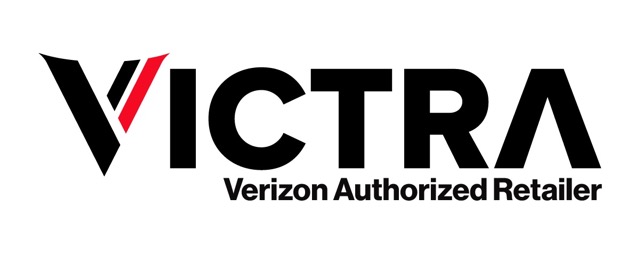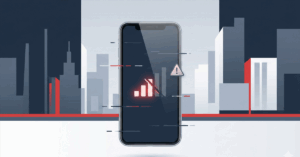December 8, 2021
Smartphones changed how we live, communicate, work, play, and shop. Phones have become a dominant force in most people’s lives, and in many ways, they’ve changed the world for the better. Parents can quickly contact children in an emergency, shoppers can check their bank accounts on the fly, and friends can see and chat with each other despite being thousands of miles apart.
Too much of anything can be harmful, and that’s as true of mobile technology as anything else. Scrolling through page after page of negative headlines can leave people angry and anxious. Facebook and Instagram posts provide carefully curated images of other people’s lives, often leaving viewers feeling like their own lives are lacking something important. Productivity at work can also suffer due to phone overuse.
Android devices include digital wellbeing features to help control and limit the amount of time spent online.
What is Digital Wellbeing for Android?
Digital Wellbeing for Android is a feature that allows you to monitor your phone use. You can use Digital Wellbeing to view how often you use specific apps, set limits on the daily use of apps, control how you receive notifications, and even take steps to improve your sleep patterns.
How to Use Digital Wellbeing for Android?
You can find Digital Wellbeing for Android by going to Settings>Digital Wellbeing and Parental Controls. Once in Digital Wellbeing, you have several options:
Monitoring App Use
It’s all too easy to open a game or social media app for “just a few minutes” only to discover you’ve been on the app for hours. Social media platforms are particularly bad for this, as they’re designed to keep you scrolling, clicking, and liking for as long as possible.
Digital Wellbeing lets you see how many hours a day you’re spending on individual apps, which can sometimes be surprising. Remember, what you’re doing on the app is as important as how much time you spend on it. For instance, spending five hours strolling through social media might indicate a problem, while spending three hours on Zoom catching up with an old friend can be seen as a higher-quality, healthier use of your phone.
To see how much time you’re spending on apps, go to Settings>Digital Wellbeing and Parental Controls>Digital Wellbeing. Tap on individual apps to see how much time you spend on the app on a daily or weekly basis, and how many app notifications you receive in a day.
Set Screen Time Limits
If you think you’re using an app too much, Digital Wellbeing allows you to set a daily time for its use by clicking the hourglass icon to the right of the app’s name. Choose how much time you want to spend on the app. If you exceed your allotted time, the app will pause, its icon will turn gray, and all notifications will pause until your time resets at midnight (if you need to access the app, just return to Digital Wellbeing to extend your time limit).
To set screen time limits go to Settings>Digital Wellness and Parental Controls>Digital Wellness>Screen time and click the Set Goal button to set your screen time goal.
Focus Mode
App, email, and text notifications can interrupt you when you’re working, breaking your train of thought and impacting your productivity. Focus Mode allows you to choose which apps get to send you notifications for a set period.
Focus Mode comes with two preset modes: “Work Time” and “Me Time.” You can edit either mode to fit your needs or create custom modes. Focus Mode can be set to stop at a preset time or when you manually end it. Once a focus mode ends you receive a summary of all notifications you missed while it was in effect.
To activate Focus Mode, go to Settings>Digital Wellness and Parental Controls>Digital Wellness>Focus Mode and choose between Work Mode, Me Time, or Add to create your own focus mode. Add or remove allowable apps with the Edit button, and select Duration to set how long Focus Mode will last.
Notification Channels
Tired of finding dozens of notifications on your lock screen? Digital Wellness can help you control them with the Notification Channels option. if you’re using Android 8 or later. Rather than block an app’s entire notifications, you can select which types of notification to block, and choose to prevent notifications from appearing on the lock screen or as an icon in your status bar.
To alter a Notification Channel, Go to Settings>Notifications> and click the app you want to modify. You’ll see a list of notification categories. Use each notification types slide button to toggle notifications on and off.
Bedtime Mode
To get a good night’s sleep, it’s important to unplug for a while before bed. Digital Wellness makes this easier with Bedtime Mode, which mutes calls, alerts, and other sounds while turning your screen to grayscale to reduce exposure to sleep-disrupting blue light.
To use Bedtime Mode, go to Settings>Digital Wellness and Parental Controls>Digital Wellness. Scroll down to and select Bedtime Mode. You’ll have the option of turning Bedtime Mode on manually, scheduling when the mode starts and setting a bedtime alarm with the clock app.
How Does the Digital Wellbeing Feature Improve Your Stress Levels?
Digital Wellness for Android lets you take active, mindful control over where and when you use your smartphone apps, limiting exposure to distractions. This simple step reduces your stress levels, as it reminds you that you’re the one in charge of how you use your phone, not the other way round.
Stop by any Victra-Verizon retail store nationwide and our trained consultants will be eager to actively listen and address any of your concerns.
is a skilled Web Developer and Designer. He builds and designs websites that focus on best UI/UX practices. Justin is also a Verizon Product Expert at Victra, helping customers with Verizon products and services. His mix of design, coding, product, and general knowledge makes him a valuable and knowledgeable team member.