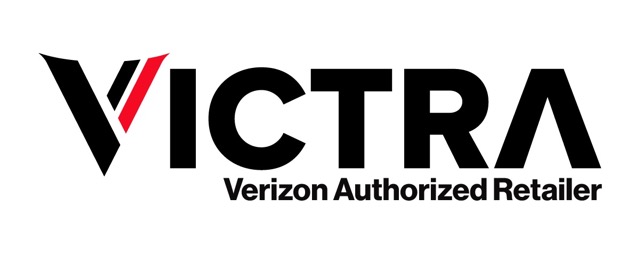Table of Contents
Why Unpair Your Apple Watch?
Key Reasons to Unpair Your Apple Watch
- Switching to a New iPhone
- If you’re upgrading to a new iPhone, unpairing your Apple Watch is the first step in the transition process. This ensures all data is backed up to your new device.
- Troubleshooting Issues
- Persistent problems with your Apple Watch, such as connectivity issues or software glitches, can often be resolved by unpairing and then re-pairing it. This refreshes the connection and may improve performance.
- Selling or Gifting Your Watch
- Before passing your Apple Watch to someone else, it’s crucial to unpair it. This action ensures that your personal data is erased, and that the new owner can set it up without issues.
- Resetting Your Device
- If you plan to reset your Apple Watch to its factory settings, you must unpair it first. This step erases all content and settings, allowing you to start fresh.
- Changing Watch Models
- When upgrading to a new Apple Watch model, unpairing the old watch is necessary. It allows you to transfer settings and data to the new device smoothly.
How to Unpair Your Apple Watch Using an iPhone
Unpairing your Apple Watch from your iPhone is a straightforward process. This action is essential for managing your devices effectively and ensuring your data is secure. Here’s how to unpair your Apple Watch using your iPhone:
Steps to Unpair Your Apple Watch
- Open the Watch App
- Locate and tap on the Watch app on your iPhone’s home screen.
- Access My Watch
- Ensure you are on the My Watch tab at the bottom of the screen.
- Select Your Apple Watch
- Tap on the name of the Apple Watch you want to unpair. This will take you to the watch settings.
- Tap the Info Icon
- Look for the “i” icon next to the watch you wish to unpair. Tap on it to access more options.
- Unpair Apple Watch
- Select “Unpair Apple Watch.” You will be prompted to confirm your decision.
- Enter Your Apple ID Password
- If prompted, enter your Apple ID password to disable Activation Lock. This step is necessary to complete the unpairing process.
- Wait for Unpairing to Complete
- Your iPhone will back up your watch’s data before unpairing it. Wait for the process to finish, which may take a few moments.
Why Unpair Using iPhone?
- Data Backup: Your watch’s data is automatically backed up to your iPhone during the unpairing process.
- Simplified Process: The steps are intuitive and easy to follow, making it accessible for all users.
- Error Prevention: Unpairing through the app helps avoid potential errors that might occur when using the watch itself.
How to Unpair Apple Watch Without an iPhone
If you need to unpair your Apple Watch but don’t have your iPhone handy, you can still do it directly from the watch. This method is useful when you want to reset your watch or prepare it for a new owner.
Steps to Unpair Your Apple Watch Without iPhone
- Keep Your Watch Charged
- Ensure your Apple Watch is sufficiently charged to avoid interruptions during the process.
- Open Settings
- Press the Digital Crown to access the app list, then tap on the Settings app (the gear icon).
- Select General
- Scroll down and select General from the list of options.
- Tap Reset
- Scroll to the bottom and tap on Reset to open the reset options.
- Erase All Content and Settings
- Choose Erase All Content and Settings. You may need to confirm this action, as it will delete all data from your Apple Watch.
- Enter Passcode
- If prompted, enter your watch passcode to proceed with the reset.
- Confirm the Action
- Follow the prompts to confirm that you want to unpair and erase your Apple Watch.
Important Considerations
- Data Loss: Unpairing without an iPhone will erase all data from your Apple Watch. Make sure you have backed up any important information beforehand.
- Activation Lock: If your watch is linked to your Apple ID, the Activation Lock will remain active until you unpair it with your iPhone. To fully reset the device for a new user, you may still need access to the paired iPhone.
What to Do After Unpairing
After unpairing, there are several important steps you can take to ensure your device is ready for its next use, whether it’s for yourself or a new owner. Here’s what to consider after the unpairing process:
Steps to Follow After Unpairing
- Set Up the Apple Watch Again (If Keeping)
- If you plan to continue using the watch, set it up as a new device by following the on-screen instructions after unpairing.
- Check for Software Updates
- Ensure that your Apple Watch is updated to the latest watchOS version. To do this:
- Open the Watch app on your iPhone.
- Navigate to General > Software Update.
- Download and install any available updates.
- Ensure that your Apple Watch is updated to the latest watchOS version. To do this:
- Restore from Backup (If Applicable)
- If you unpaired your watch to switch iPhones, consider restoring from the backup you created during the unpairing process. This can help retain your settings and data.
- Adjust Settings
- Review and adjust your watch settings to fit your preferences. You can customize notifications, app layouts, and health tracking features.
- Erase Data (If Selling or Gifting)
- If you are selling or giving away your Apple Watch, ensure that all personal data is removed. Confirm that you have unpaired it to prevent the Activation Lock from being triggered for the new user.
- Learn How to Use New Features
- Explore any new features that may have been introduced in the latest watchOS. Familiarizing yourself with updates can enhance your overall experience.
Important Considerations
- Activation Lock: If you plan to sell or gift the watch, remember that the Activation Lock must be disabled for the new owner to set it up. Always verify that the device is unlinked from your Apple ID.
- Personal Data Security: If you’re concerned about data security, consider performing a factory reset to ensure no residual information remains on the watch.
is a skilled Web Developer and Designer. He builds and designs websites that focus on best UI/UX practices. Justin is also a Verizon Product Expert at Victra, helping customers with Verizon products and services. His mix of design, coding, product, and general knowledge makes him a valuable and knowledgeable team member.