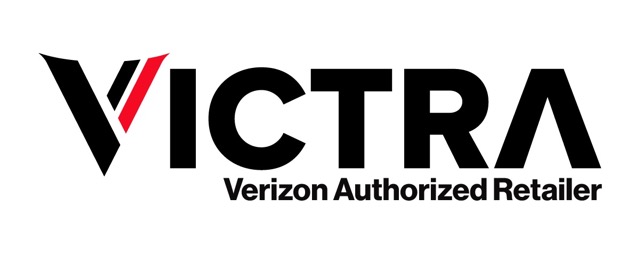Table of Contents
While families tend to focus on how to reduce screen time for their kids, adults can also be guilty of overusing mobile devices. Most of us have wasted an hour playing game apps or scrolling through Facebook posts. There’s even an expression used to describe going online to search for specific information only to find yourself sidetracked by interesting looking links and websites. It’s called WILFing, which stands for “What Was I Looking For?”
Social distancing and increased time spent indoors has made the siren call of mobile screens even more persuasive, especially for kids. Knowing how much screen time is too much and how to limit screen time is important.
How Much Screen Time is Too Much?
According to the American Academy of Pediatrics, children between the ages of two to five should have no more than one hour of screen time a day to prevent problems with sleep patterns, cognitive delays, and health (even the very best online activities for kids are sedentary activities, and kids need physical activity to be healthy).
For children six years of age or older, there’s no consensus on exactly how much screen time is too much, but it’s recommended that parents and guardians set limits on screen time for kids in this age group and encourage them to engage in activities not related to electronic media.
Now here’s the thing, adults aren’t exactly mirroring good screen time habits. Many adults rack up eleven hours of screen time a day, which hardly sends a message of restraint to children. Knowing how to set screen time for kids includes a commitment to tracking and controlling your own device use.
How to Reduce Screen Time For the Whole Family
Setting a good example to kids is one of the best ways to limit screen time: if you practice what you preach there’s a greater chance kids will be willing to follow screen time guidelines. Here’s how to reduce screen time for the whole family:
- Set a schedule: Create a schedule of times when screen use is not allowed, including during chores, homework, socializing, physical activity, meals, and work. At these times no-one is allowed any screen time (including adults).
- No-screen activities: Board games, coloring, reading, cooking together, completing puzzles, crafts, family walks, and physical activities can all be used to pull the family away from their screens.
- Monitoring screen time: Screen time tracking helps all family members control how much they use their devices. It’s best to introduce kids to screen time tracking as soon as they get their first phone or tablet. Make monitoring use one of the responsibilities of device ownership.
- Set “no screen” areas: Choose areas where no screens are allowed, period. The dining room is a common choice, but you might want to include bedrooms and bathrooms as well ( conveniently removing two private areas where kids could access inappropriate content). Include the car as a no-screen area: doing so may lower the risk of kids texting and driving in later life.
- Walk the walk: We can’t say it enough: if you want to limit screen time for kids, you have to provide a good example. The rules for screen use should apply to everyone.
Screen Time Tracking Apps
Knowing how to set screen time rules is a great start, but kids are, after all, kids. They may not have the discipline to limit their own screen time or rebel against authority.
The usual penalty for breaking screen time rules is, logically, less screen time. But how do you track someone who’s abusing the rules?
Technology offers the answer. Below are three screen time tracking apps to help you control family screen time, including your own. All the apps provide free basic services, with for-pay premium options.
- Zift: Available in iTunes and Google Play, Zift offers a nice range of parental controls, including updating you on newly installed apps, alerting you to inappropriate content, and checking individual pages for safety. You can track screen time and block internet access at any time. Premium unlocks advanced features and costs $4.99 a month.
- Screen Time: Available on iTunes, Google Play, and Amazon, with premium services unlocked for $6.99 a month, Screen Time allows you preset blackout times, rewards kids with extra screen time for finishing tasks like chores and homework, and has a secure password to prevent budding hackers from removing the app from their phones.
- UnGlue: UnGlue allows kids to track their own screen time while allowing you to reward them with additional time for completing homework and other tasks. You can bundle entertainment apps and websites into a single category, and block access to them at specific times. Available on iTunes, Google Play, and Windows, the premium version of UnGlue costs $9.99 a month.
Knowing how to limit screen time for kids is as important as picking the best smartphone for your child. Both help prevent screen-related problems as your child grows. So keep tracking their screen time – and your own!
Visit any of our Victra-Verizon stores and with one of our consultants free of charge about screentime or recommended devices for users of any age.
is a skilled Web Developer and Designer. He builds and designs websites that focus on best UI/UX practices. Justin is also a Verizon Product Expert at Victra, helping customers with Verizon products and services. His mix of design, coding, product, and general knowledge makes him a valuable and knowledgeable team member.