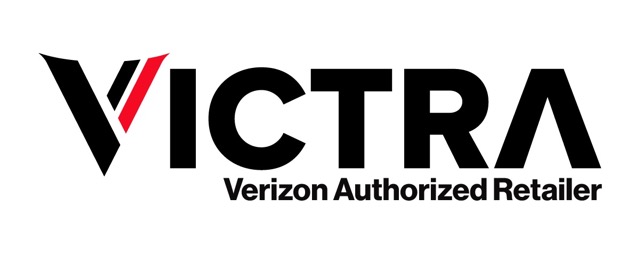Table of Contents
What is a Verizon transfer PIN?
A Verizon transfer PIN is a unique numerical code that serves as an additional layer of security for your Verizon account. This PIN is specifically designed to facilitate the transfer of services or make changes to your account. It acts as a verification method to ensure that only authorized individuals can access and modify your account details.
Secure account management
Your PIN plays a crucial role in securing your account against unauthorized access and fraudulent activities. It adds an extra level of protection beyond your regular login credentials, helping to safeguard sensitive information associated with your Verizon services.
Smooth transitions
When you need to transfer your Verizon services to a new device or transfer ownership of your account, the transfer PIN becomes essential. It streamlines the process, ensuring that the transfer is smooth and hassle-free. By providing the transfer PIN, you can verify your identity and authorize the transfer without unnecessary delays or complications.
Verification and authorization
Whether you’re transferring services, updating account information, or making changes to your plan, the PIN is required to verify your identity and authorize the requested actions. This helps prevent unauthorized individuals from making unauthorized changes to your account, enhancing overall account security.
Accessibility and convenience
Obtaining and managing your Verizon transfer PIN is a straightforward process. You can typically generate or set up your transfer PIN through your Verizon account online or by contacting Verizon customer support. Once set up, you can easily access and utilize your transfer PIN whenever needed for account-related transactions.
Why your Verizon transfer PIN is important.
Your Verizon transfer PIN holds significant importance in ensuring the security and smooth operation of your Verizon account. It serves as a vital safeguard against unauthorized access and fraudulent activities, providing an added layer of protection beyond your standard login credentials.
- Enhanced security measures: One of the primary reasons for the importance of your Verizon transfer PIN is its role in enhancing account security. By requiring this unique numerical code for account-related transactions, Verizon ensures that only authorized individuals can access and modify account details. This helps prevent identity theft, unauthorized changes, and other security breaches.
- Protection against unauthorized access: Unauthorized access to your Verizon account can lead to various risks, including unauthorized purchases, changes to your service plan, or even identity theft. Your transfer PIN acts as a barrier against such unauthorized access, requiring anyone attempting to make changes to verify their identity with the correct PIN.
- Facilitation of account transfers: In addition to security benefits, your PIN also facilitates smooth account transfers. Whether you’re transferring services to a new device or transferring ownership of your account to someone else, the transfer PIN streamlines the process. It ensures that the transfer is authorized by the account holder, minimizing the risk of unauthorized transfers.
- Seamless account management: With the Verizon transfer PIN in place, you can enjoy seamless account management with confidence. Whether you need to update account information, change your service plan, or initiate a device upgrade, the transfer PIN verifies your identity and authorizes the requested actions, ensuring a hassle-free experience.
How to get your transfer PIN from Verizon.

Obtaining your Verizon transfer PIN is a straightforward process that can be done in 3 different ways: through your phone, My Verizon App or My Verizon website. Here’s how you can get your transfer PIN:
Phone:
- Use the smartphone with the number you want to transfer.
- Dial #PORT (pound sign, PORT).
- Verizon’s system will verify you’re calling from the authorized phone.
- You’ll receive a text message with a link.
- You’ll receive a text message with a link.
- Click the link in the text message to be directed to “Generate PIN” within the My Verizon app (may require downloading the app if not already installed).
My Verizon app:
- Open the My Verizon app on your smartphone or tablet.
- Locate the section for managing your account. This may be labeled “Account” or “My Profile” depending on the app version.
- Look for a menu option related to transferring your number. This could be called “Transfer Number” or “Number Transfer PIN”.
- Select “Create Your Number Transfer PIN“
My Verizon website:
- Go to the Verizon website on your computer and log in to your My Verizon account.
- Navigate to your account profile section. This might be labeled “My Profile” or “Account”.
- Locate the option for managing your phone number. You might see a section named “My Devices” or “Manage Numbers”.
- Find the menu option related to transferring your number. This could be called “Transfer Number” or “Number Transfer PIN”.
- Click on “Generate PIN”. Your transfer PIN and account number will be displayed on the screen.
Your transfer PIN will be valid for 7 days, so once you generate it, be sure to give it to your new carrier as soon as possible to avoid any delays in transferring your number.
Contacting Verizon customer support
If you prefer assistance or guidance in setting up your transfer PIN, you can contact Verizon customer support for assistance. Simply reach out to Verizon’s customer service hotline or utilize their online chat support for help with setting up your transfer PIN. A customer service representative will guide you through the process and ensure that your transfer PIN is set up correctly.
Confirmation and verification
Once you’ve set up your transfer PIN, be sure to confirm and verify it to ensure that it’s activated successfully. You may be prompted to enter your transfer PIN during the setup process to confirm its accuracy. Additionally, Verizon may send a confirmation email or notification to confirm the activation of your transfer PIN.
Accessibility and management
After obtaining your Verizon transfer PIN, it’s essential to keep it accessible yet highly secure. While memorizing can be an option, it’s not always practical, especially if you have complex PINs for multiple accounts. Here’s where a password manager like LastPass comes in handy.
Secure storage and easy access for your transfer PIN with LastPass
LastPass is a secure vault for storing all your passwords, including your Verizon transfer PIN. Here’s how LastPass can help:
- Strong Encryption: LastPass utilizes robust encryption to safeguard your PIN and other credentials. Even if someone were to gain access to your LastPass vault, they wouldn’t be able to decrypt your information without your master password.
- Easy Access Across Devices: With LastPass, you can access your transfer PIN from any device with the LastPass app or browser extension. This eliminates the need to remember your PIN on every device or carry a physical note with you.
- Automatic Updates: If you ever need to change your Verizon transfer PIN, LastPass allows you to update it securely within the app. This ensures consistency across all your devices where you use LastPass.
- Improved Security Practices: LastPass encourages strong password habits by prompting you to create unique and complex PINs for each account. This adds another layer of security to your overall online presence.
Here’s how to use LastPass to store your Verizon transfer PIN:
- Create a LastPass Account (if you haven’t already): Visit here and sign up for a free LastPass account.
- Install the LastPass Extension: Install the LastPass browser extension for your preferred web browser. Most popular browsers like Chrome, Firefox, and Safari offer LastPass extensions.
- Add Your Verizon Transfer PIN: Log in to LastPass and navigate to the secure notes section. Create a new secure note titled “Verizon Transfer PIN” or something similar. Enter your PIN within this note and save it.
- Access Your PIN on Any Device: Whenever you need your Verizon transfer PIN, simply log in to LastPass on your device and access the secure note containing the PIN.
By utilizing LastPass for your Verizon transfer PIN and other sensitive information, you can ensure its secure storage and convenient access while maintaining strong security practices for your online accounts.
Starting the transfer process
Your Verizon transfer PIN plays a crucial role in facilitating seamless transfers of services or account ownership. Here’s how you can use your transfer PIN effectively for hassle-free transfers:
Initiate the transfer process
When you’re ready to transfer your Verizon services to a new device or transfer ownership of your account, the first step is to initiate the transfer process. This can typically be done online through your Verizon account portal or by contacting Verizon customer support.
Provide your transfer PIN for verification
During the transfer process, you’ll be prompted to provide your Verizon transfer PIN for verification purposes. This step ensures that you are the authorized account holder and have the authority to initiate the transfer. Enter your transfer PIN accurately to proceed with the transfer process.
Verify account details
Once your transfer PIN has been verified, you may be asked to review and verify account details, such as service plans, billing information, and device preferences. Take this opportunity to ensure that all information is correct and up to date before finalizing the transfer.
Complete the transfer
After verifying account details, follow the prompts to complete the transfer process. Depending on the nature of the transfer, this may involve activating a new device, transferring data, or updating account ownership information. Your transfer PIN serves as the authorization mechanism for completing the transfer seamlessly.
Confirm transfer completion
Once the transfer process is complete, take a moment to confirm that all services and account details have been transferred successfully. Verify that your new device is activated, services are active, and account ownership details are updated as desired. If you encounter any issues, contact Verizon customer support for assistance.
is a skilled Web Developer and Designer. He builds and designs websites that focus on best UI/UX practices. Justin is also a Verizon Product Expert at Victra, helping customers with Verizon products and services. His mix of design, coding, product, and general knowledge makes him a valuable and knowledgeable team member.