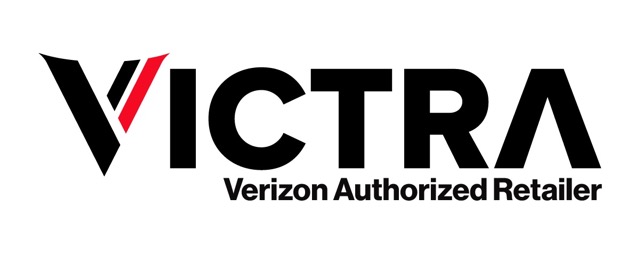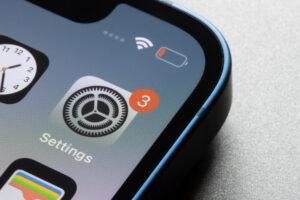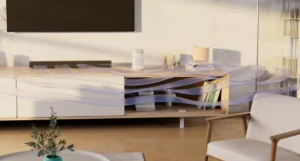How to Restart an iPhone: A Simple Guide
Table of Contents
Welcome to our comprehensive guide on how to restart your iPhone. In this article, we’ll delve into the importance of restarting your device and provide detailed instructions on two methods: restarting with physical buttons and restarting from the Settings app. Whether you’re troubleshooting an issue or simply looking to refresh your iPhone’s performance, knowing how to properly restart your device is essential. So, let’s dive in and explore the simple yet effective ways to restart your iPhone.
Why Restarting Your iPhone Is Important
Restarting your iPhone is a fundamental maintenance task that can help resolve various software-related issues and optimize performance. Whether your device is running slow, experiencing app crashes, or exhibiting other glitches, a restart can often provide a quick and effective solution. Additionally, restarting your iPhone periodically helps ensure that software updates are properly applied and that your device functions smoothly. By understanding when and how to restart your iPhone, you can keep it running at its best and avoid common pitfalls that may arise from prolonged use without a restart.
- Using Physical Buttons One of the simplest ways to restart your iPhone is by using the physical buttons. This method is ideal for situations where your device is responsive, and you can easily access the buttons. By following a few straightforward steps, you can quickly initiate a restart and refresh your iPhone’s operating system. Let’s explore this method in detail to ensure that you can restart your iPhone with ease whenever needed.
- Using Settings App If your iPhone is unresponsive or you prefer an alternative method, you can also restart it using the Settings app. This approach provides a convenient way to initiate a restart without relying on physical buttons. By accessing the Settings app, you can navigate to the shutdown menu and initiate a restart with just a few taps. Whether you’re troubleshooting an issue or simply prefer a different method, restarting your iPhone from the Settings app offers flexibility and convenience. Let’s explore this method in detail to ensure that you can restart your iPhone using the Settings app whenever necessary.
Refreshing Performance Over time, as you use your iPhone, various processes and apps may accumulate in the background, consuming system resources and potentially slowing down performance. By restarting your iPhone, you effectively clear out these processes, giving your device a fresh start. This can lead to improved responsiveness, faster app launches, and smoother overall operation. Whether you’re multitasking, gaming, or simply browsing the web, a well-maintained iPhone that has been regularly restarted can provide a more enjoyable user experience.
Resolving Software Issues In addition to refreshing performance, restarting your iPhone can help resolve a wide range of software-related issues. From minor glitches to more serious problems, such as freezes or crashes, a restart can often provide a quick and effective solution. By rebooting the device, you give it a chance to reinitialize its software components, potentially resolving any underlying issues that may be causing trouble. Whether you’re experiencing connectivity issues, app malfunctions, or other software quirks, a simple restart is often the first step in troubleshooting and resolving these issues.
Optimizing Software Updates Another important aspect of restarting your iPhone is ensuring that software updates are properly applied. When you install a software update, whether it’s a major iOS release or a smaller security patch, restarting your device is typically required to finalize the update process. By restarting your iPhone after installing updates, you help ensure that the changes take effect smoothly and that any potential bugs or compatibility issues are addressed. This proactive approach to software maintenance can help keep your iPhone secure, up-to-date, and functioning optimally.
How to Restart iPhone
Restarting your iPhone is a straightforward process that can be accomplished using either physical buttons or the Settings app. Whether your device is responsive or unresponsive, there’s a method that suits your needs. Let’s explore both options in detail to ensure you can restart your iPhone with ease whenever necessary.
Using Physical Buttons
If your iPhone is responsive and you can easily access the physical buttons, this method is quick and convenient. Here’s how to restart your iPhone using the physical buttons:
For iPhone 8 or later models:
- Press and release the Volume Up button.
- Press and release the Volume Down button.
- Press and hold the Side button until the Apple logo appears.
For iPhone 7 and 7 Plus:
- Press and hold the Side button and the Volume Down button simultaneously until the Apple logo appears.
Using Settings App
If you prefer an alternative method, you can restart it using the Settings app. This approach provides a convenient way to initiate a restart without relying on physical buttons. Here’s how to restart your iPhone using the Settings app:
- Open the Settings app on your iPhone.
- Scroll down and tap on “General.”
- Scroll to the bottom and tap on “Shut Down.”
- Swipe the slider from left to right to power off your device.
- After your iPhone shuts down completely, press and hold the Side button until the Apple logo appears.
By following these simple steps, you can restart your iPhone using either physical buttons or the Settings app, ensuring smooth performance and resolving any potential issues you may encounter. Whether you’re troubleshooting a problem or simply refreshing your device, knowing how to restart your iPhone is an essential skill for every user.
When to Restart Your iPhone
Knowing when to restart your iPhone can help you maintain its performance and address various issues effectively. While periodic restarts are beneficial for overall device health, there are specific situations where restarting your iPhone can be particularly helpful. Let’s explore these scenarios in detail to understand when it’s appropriate to restart your device.
- Performance Issues:
If you notice that your iPhone is running slower than usual, experiencing frequent app crashes, or exhibiting other performance issues, it’s a good idea to consider restarting it. A restart can help refresh the device’s operating system, clear out temporary files, and reset system processes, potentially improving performance and responsiveness.
- Software Updates:
Whenever you install a software update on your iPhone, whether it’s a major iOS release or a smaller security patch, it’s important to restart your device afterward. Restarting ensures that the updates are properly applied and that any changes take effect smoothly. By restarting your iPhone after installing updates, you can avoid potential bugs or compatibility issues and ensure that your device operates optimally.
- Troubleshooting:
When troubleshooting specific issues on your iPhone, such as connectivity problems, app malfunctions, or unresponsive behavior, restarting the device is often one of the first steps recommended by support resources. A restart can help reset various system components and potentially resolve the underlying issue. Whether you’re experiencing a minor glitch or a more significant problem, restarting your iPhone can be an effective troubleshooting strategy.
- Periodic Maintenance:
In addition to addressing specific issues, it’s also good practice to restart your iPhone periodically as part of routine maintenance. By regularly restarting your device, you can prevent the accumulation of background processes and temporary files that may impact performance over time. This proactive approach helps keep your iPhone running smoothly and ensures that it remains responsive and reliable.
By understanding when to restart your iPhone and following the appropriate steps outlined in this guide, you can effectively maintain its performance, address issues promptly, and ensure a smooth user experience. Whether you’re troubleshooting a problem, installing updates, or simply performing routine maintenance, knowing how to restart your iPhone is an essential skill for every user.
Conclusion
In conclusion, understanding how to restart your iPhone is essential for maintaining its performance, resolving issues, and ensuring a smooth user experience. By following the step-by-step instructions provided in this guide, you can confidently initiate a restart using either physical buttons or the Settings app. Regularly restarting your iPhone as part of routine maintenance can help optimize its performance, address software-related issues, and ensure that software updates are properly applied. Whether you’re troubleshooting a problem, installing updates, or simply refreshing your device, knowing how to restart your iPhone empowers you to take proactive steps to keep it running smoothly. With the knowledge gained from this guide, you can confidently navigate the process of restarting your iPhone and enjoy a reliable and responsive device.
Start your journey with us
From endless options to tailored solutions, we're here to help you every step of the way.

is a skilled Web Developer and Designer. He builds and designs websites that focus on best UI/UX practices. Justin is also a Verizon Product Expert at Victra, helping customers with Verizon products and services. His mix of design, coding, product, and general knowledge makes him a valuable and knowledgeable team member.