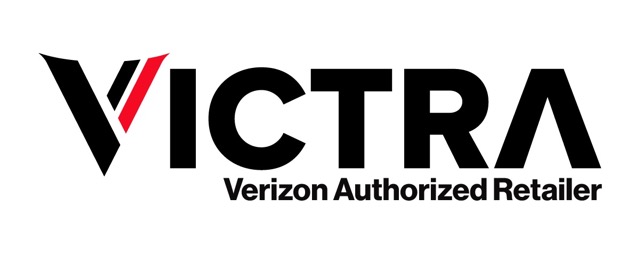How to Backup iPhone: Get Started Now
Table of Contents
What is an iPhone Backup?
An iPhone backup is a secure copy of your device’s data, including photos, videos, contacts, messages, and app data. It serves as a safety net, ensuring that if your iPhone is lost, stolen, or damaged, you can easily retrieve your valuable information and settings.
By creating regular backups, you protect yourself against unforeseen issues like hardware failure, software glitches, or accidental deletion. These backups are crucial for preserving memories, safeguarding important documents, and maintaining communication through messages and contacts.
Importance of iPhone Backup
Backing up your iPhone is essential for safeguarding your personal and professional data. Our smartphones contain a wealth of information, so ensuring this data is protected against loss or damage is crucial.
Protection Against Data Loss
Backing up your iPhone protects against data loss. Whether it’s photos, documents, or contacts, losing this data can be devastating. Regular backups create a safety net, allowing you to restore your information if needed.
Security and Privacy
iPhone backups use encryption techniques to ensure your data remains safe. Whether you choose iCloud or iTunes backup, your information is encrypted during transmission and storage, ensuring that only you can access and restore it.
Seamless Device Transition
Having a recent backup ensures a smooth transition when upgrading to a new iPhone or replacing a damaged device. This eliminates the hassle of manually reconfiguring your new iPhone, allowing you to pick up right where you left off.
Methods to Backup iPhone
There are several methods to back up your iPhone, each offering its own benefits:
iCloud Backup
iCloud backup is Apple’s cloud-based solution, integrated into iOS devices. It automatically backs up your data to Apple’s secure servers over Wi-Fi when connected to power and locked. To enable iCloud backup:
- Go to Settings > [Your Name] > iCloud > iCloud Backup.
- Toggle the iCloud Backup switch to On.
For detailed steps on how to set up iCloud backup, visit Apple’s official guide.
iTunes Backup
iTunes backup allows you to create a local backup on your computer. To perform an iTunes backup:
- Connect your iPhone to your computer using a USB cable.
- Open iTunes and select your device.
- Click “Back Up Now” to initiate the backup process.
Learn more about iTunes backup at Apple’s support page.
Third-party Backup Solutions
Apps like iMazing, Dr.Fone, and AnyTrans offer additional features and customization options. These apps allow you to selectively back up specific types of data, transfer files between devices, and even recover deleted data from backups.
Check out iMazing’s features, Dr.Fone, and AnyTrans.
How to Backup iPhone Using iCloud
Backing up your iPhone using iCloud is straightforward and ensures your data is securely stored in the cloud.
Enabling iCloud Backup
Ensure your iPhone is connected to Wi-Fi and plugged into a power source. Then:
- Go to Settings > [Your Name] > iCloud > iCloud Backup.
- Toggle the iCloud Backup switch to On.
Manual iCloud Backup
To manually initiate an iCloud backup:
- Go to Settings > [Your Name] > iCloud > iCloud Backup.
- Tap the “Back Up Now” button.
Checking iCloud Backup Status
To check your iCloud backups:
- Go to Settings > [Your Name] > iCloud > iCloud Backup.
- View the date and time of your last backup.
Managing iCloud Storage
To manage your iCloud storage:
- Go to Settings > [Your Name] > iCloud > Manage Storage.
- Review and delete unnecessary backups or data to free up space.
Restoring from iCloud Backup
To restore from an iCloud backup during setup:
- Choose the option to restore from iCloud Backup.
- Select the backup you want to restore from.
For a detailed guide on iCloud backup and restore, visit Apple’s support page.
How to Backup iPhone Using iTunes
Backing up your iPhone using iTunes provides a reliable method for creating local backups on your computer.
Connecting Your iPhone to iTunes
To start an iTunes backup:
- Connect your iPhone to your computer using a USB cable.
- Open iTunes on your computer and select your device.
Initiating the Backup Process
In iTunes:
- Navigate to the “Summary” tab.
- Click “Back Up Now” to initiate the backup process.
Monitoring the Backup Progress
A progress bar will indicate the percentage completed. Keep your iPhone connected until the backup is complete.
Verifying the Backup
Check the date and time of the most recent backup in iTunes to confirm it was successful.
Restoring from iTunes Backup
To restore from an iTunes backup:
- Connect your device to the computer containing the backup files.
- Open iTunes, select your device, and choose “Restore Backup.”
For more detailed instructions, visit Apple’s iTunes backup guide.
Best Practices for iPhone Backup
Following best practices ensures your data is consistently protected and easily recoverable.
Regular Backups
Make it a habit to regularly back up your device. Set up automatic backups or manually initiate backups at regular intervals.
Multiple Backup Locations
Use multiple backup solutions or store backups on different devices for added security.
Monitor Backup Status
Regularly check the date and time of your last backup. Verify the integrity of your backups by occasionally restoring a small subset of data.
Manage iCloud Storage
Keep track of your available storage space and consider upgrading if needed. Review and delete unnecessary backups to free up space.
Secure Your Backups
Enable encryption for iTunes backups and use strong, unique passwords for your iCloud account.
Test Backup Restoration
Perform periodic backup restoration tests to ensure you can recover your data if needed.
For more tips on best practices, visit Apple’s support page.
Conclusion: Secure Your iPhone Data Today
Securing your iPhone data is crucial for protecting your valuable information and memories. By implementing effective backup strategies and following best practices, you can ensure your data remains protected and easily recoverable.
- Regular Backup Routine: Establish a routine to ensure your data is consistently protected.
- Diversify Backup Solutions: Use multiple backup methods or store backups on different devices.
- Monitor Backup Status: Regularly check the status of your backups to confirm they are up to date.
- Secure Your Backups: Protect your backups with encryption and strong passwords.
By securing your iPhone data, you can safeguard your information against loss or damage. For more detailed guides and support, visit Apple’s official support page.
Start your journey with us
From endless options to tailored solutions, we're here to help you every step of the way.

is a skilled Web Developer and Designer. He builds and designs websites that focus on best UI/UX practices. Justin is also a Verizon Product Expert at Victra, helping customers with Verizon products and services. His mix of design, coding, product, and general knowledge makes him a valuable and knowledgeable team member.